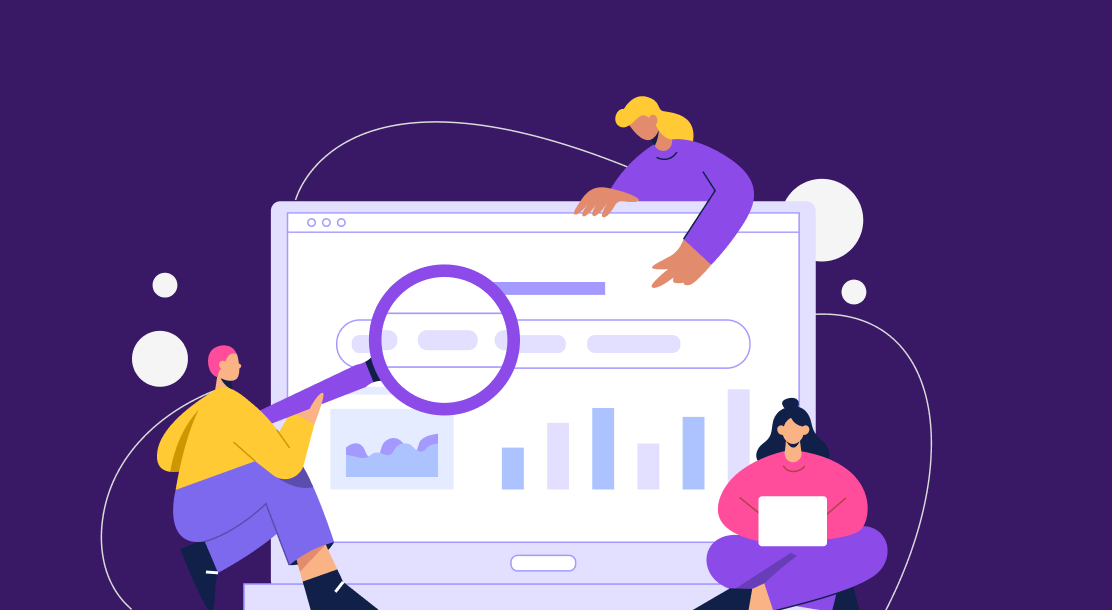
Table of Contents
- What is a WordPress Plugin?
- How to Add Plugins to WordPress
- How to use WordPress Plugins
- Key Takeaways
- Conclusion
- FAQs
Most people are aware of WordPress as a means to build websites or blogs. This is quite right, as more websites are powered by WordPress than we know. WordPress is essentially an open-source content management system (CMS). It simply means that everyone has access to this platform to manage content on their websites, without any prior programming knowledge. Thus, it makes building a website possible for even those who are not developers by profession.
The next thing to know about is WordPress plugins. The real utility and power of WordPress come from these plugins. At one point, it becomes crucial to install WordPress plugins. They allow you to add new features and functionalities to your websites, such as slideshows, payment methods, contact forms, shopping carts, or website speed improvement. Many features can be added without the need to write any code. WordPress plugins, thus, act as vital tools for your website.
In this blog, the discussion mainly revolves around the installation and usage of WordPress plugins. Without these, your website would not be unique, attractive, and of much use.

What Is a WordPress Plugin?
You might have gotten a rough idea of WordPress plugins by now. Delving a little deeper, let’s understand what WordPress plugins actually are. They are tools or software used to add new features to WordPress websites and blogs. They can be conveniently used for a number of purposes. There is hardly any limit to what these plugins can do. You think of a feature, and there is most likely a plugin available for it.
Currently, there are over 55,000 WordPress plugins available to download from the WordPress directory, excluding the ones developed by third-party developers. You just have to choose the right plugin for your website. There are free as well as premium WordPress plugins. Let’s have a brief look at each of them.
Free plugins
The WordPress directory hosts numerous free plugins created by WordPress community members. These free plugins can provide you with plenty of features, such as customizing WordPress sites, creating forms, and so on. Free WordPress plugins can be offered by many developers and designers as part of their website development services.
Premium plugins
Premium plugins are paid plugins that can be purchased from any third-party developer. The price of a plugin can vary depending on the features it provides.
How to Add Plugins to WordPress
Now that you have read about plugins and their types, you should know how to get them in the first place. Installing and adding plugins might sound like a daunting task, but it is simple. You can add and start using new plugins in a matter of minutes.
There are three ways to install WordPress plugins: directly searching from the WordPress plugin directory, manual installation, and installation using a file transfer protocol. The first way is the simplest, as it involves searching for the desired plugin and installing it. The other two ways are mainly used to install premium plugins that are not listed in the WordPress directory.
If you are a beginner, you have reached the right place, as this section discusses the above three methods to install WordPress plugins.
1. Install a plugin directly from the WordPress dashboard
This simple method involves installing a plugin via the WordPress dashboard from the plugin repository. It is easily accessible when you install WordPress.
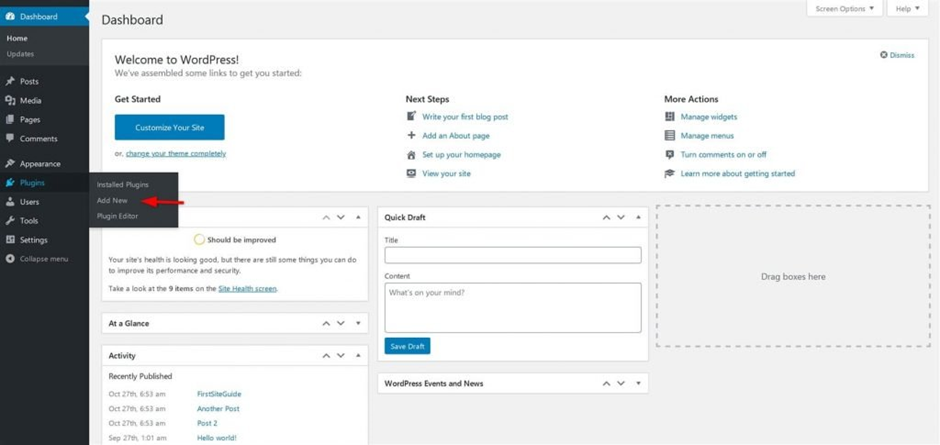
The steps to be followed are given below:
- Choose Plugins>Add New from the dashboard.
- Search for a plugin by entering the plugin name, author name, or the desired functionality in the search bar at the top right corner.
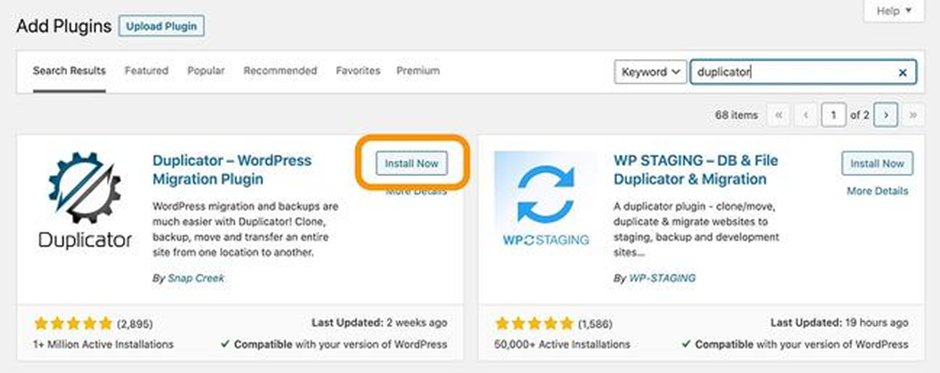
Source: HubSpot
- After you search for the desired plugin, you will get many results. Once you find a plugin of your liking, click on “Install Now.”
- When the installation is finished, click on “Activate,” after which your plugin will be ready for use.
The only drawback of this method is that the plugin you are looking for must be available in the plugin directory, which contains only free plugins.
2. Install a plugin manually
Since paid plugins are not listed in the WordPress directory, there is a separate method to install them. You need to purchase these plugins from a third-party developer, and then download them as a ZIP file. The ZIP file can then be uploaded and installed using the “Upload Plugin” option. The steps to be followed are:
- Choose Plugins>Add New from the WordPress dashboard.
- Click on “Upload Plugin,” located at the top of the page.
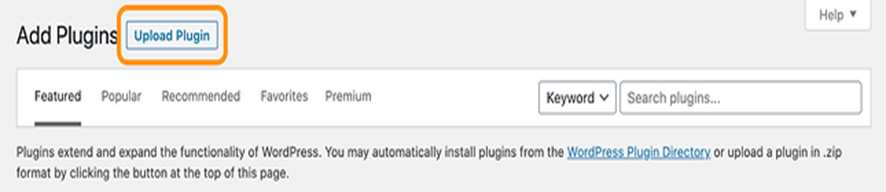
Source: HubSpot
- Click on “Choose File” and select the ZIP file from your system. After this, click on “Install Now.”
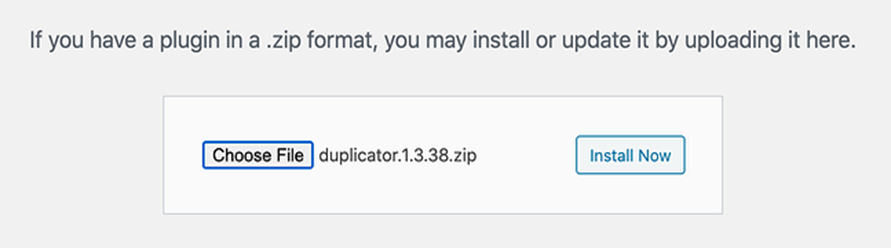
Source: HubSpot
- When the installation is done, click on “Activate Plugin,” and your plugin will be ready to use.
3. Install a plugin using FTP
This method is a bit technical, as you are required to be aware of the file transfer protocol (FTP). In this method, you need to first download the plugin as a ZIP file, then extract the ZIP file on your system, which will create a new folder of the same name. Next, you need to upload the folder to your website using an FTP client. The step-by-step method is as follows:
- Download the plugin as a ZIP file from the WordPress directory or a third-party developer.
- Extract the file, following which a folder with the same name will appear.
- Next, you need to connect to your website’s server through an FTP client to transfer files. Open the FTP on your system and connect to your website using the login details obtained from your hosting provider.
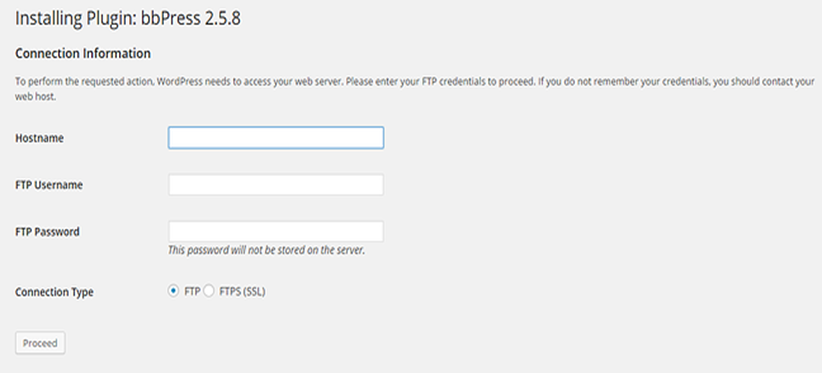
Source: HubSpot
- Once connected, open the plugins folder on your site and upload the extracted folder to the server.
- Now, you can install and activate the plugin from the WordPress dashboard.
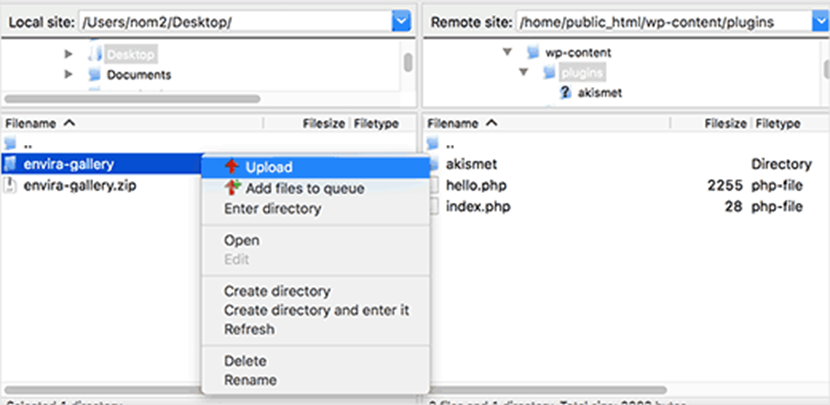
Source: HubSpot
Ensure you create a backup when installing plugins from outside the WordPress plugin directory. This is because some plugins are incompatible with WordPress, which can end up damaging your site.
How to Use WordPress Plugins
If you get the basics right, using WordPress plugins can be a pretty straightforward process. Usually, the plugins that offer simple functionalities start working as soon as you activate them. But there are certain plugins with complex functions that might need some configuration initially. For example, if you install a feedback form plugin, it will immediately start showing you form templates. Whereas a more complex plugin like a website speed improvement one will need some configuration to work.
Some plugins provide you with setup wizards after activation to guide you through configuration. You can view all the features of a plugin by choosing Plugins>Installed plugins on the dashboard. Then, click on “Settings” under any of the plugins you want to explore.
Key Takeaways
- WordPress is a CMS that allows you to build and manage websites. It is quite easy to use and you can customize your website as you like, without even knowing how to code.
- A WordPress plugin is a piece of software that is meant to add new features and functionalities to a website or blog. For example, you can build an ecommerce site, add social media buttons, create booking systems, customize the look of your website, and do a lot more with these plugins.
- WordPress plugins can be free or paid. There are over 50,000 free plugins available for download in the WordPress directory. Premium or paid plugins are provided by third-party developers, who are not part of the WordPress community.
- To use WordPress plugins, you need to add them to your website. This could be achieved through three methods.
- The first and easiest method to add a plugin is by searching for it in the WordPress plugin directory and then installing and activating it. However, the WordPress directory only contains free plugins.
- The second method caters to the installation of paid plugins. This can be achieved by purchasing the plugin from the developer. You can then download it as a ZIP file and upload it to the WordPress dashboard using the “Upload Plugin” option, and install it.
- The third method can be complex for beginners. It involves transferring plugin ZIP files to the WordPress directory via a file transfer protocol. This method can be used to install plugins not available on the WordPress dashboard.
- Once you have installed and activated a plugin, it mostly starts working automatically. However, some plugins that offer complex functionalities might need to be configured before they can be used on your website.
Conclusion
The three methods to install WordPress plugins have been discussed in detail in this article. Plugins can improve the utility and appeal of your WordPress website dramatically. An unlimited number of features can be added with just a few clicks. Since there is a large number of plugins available for a specific purpose, it is advised to select the best plugins for your website and also the best WordPress hosting provider.
FAQs
WordPress is a content management system (CMS), which is used to build and host websites and blogs. It allows even those people who have no knowledge of coding to build their own websites.
A WordPress plugin is a tool or software that adds new features or functionalities to your website or blog. Plugins can be used for a number of purposes, such as customizing the look of your website, improving SEO, security, adding forms, payment methods, and so on.
There are three ways of installing a WordPress plugin: directly from the WordPress dashboard; manually using the “Upload Plugin” option by purchasing and converting the plugin in ZIP format; and manually installing the plugin using a file transfer protocol (FTP).
WordPress plugins can be classified as free and premium plugins. Free plugins are available at no cost and can be installed directly from the WordPress plugin directory. There are over 55,000 free plugins available on WordPress. On the other hand, premium plugins are paid and have to be purchased from a third-party developer.
Upon installation and activations, the plugins usually start working immediately. However, in the case of certain plugins providing complex functionalities, there might arise a need to configure them first.
Latest Blogs
Learn how to rank on AI search engines like ChatGPT, Perplexity, and Gemini by optimizing your content for authority, structure, and relevance. Stay ahead in AI-driven search with this strategic guide.
Explore the best healthcare SEO services for your medical practice. Improve online visibility and effectively reach more patients in need of your services.
Discover top social media agencies specializing in banking solutions, enhancing financial services and driving engagement.
Get your hands on the latest news!
Similar Posts
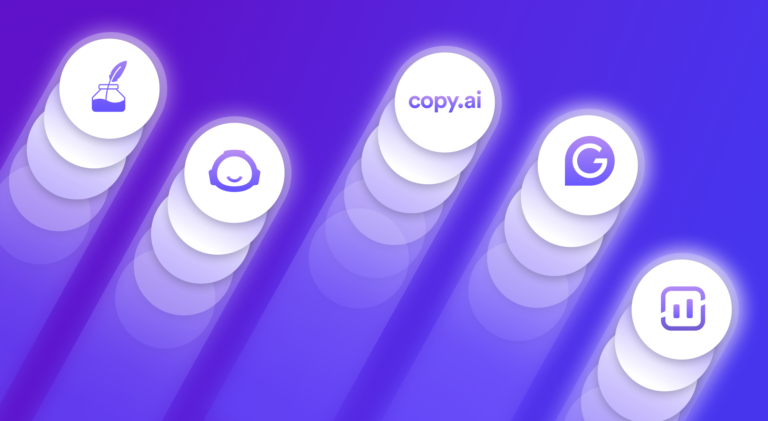
Artificial Intelligence
5 mins read
Top AI Blog Writing Tools for Website Monetization
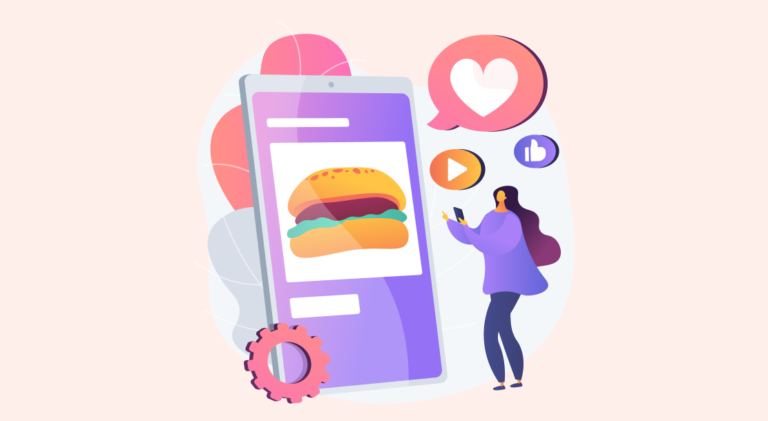
Blogging
10 mins read
How to Start a Successful Food Blog in 2022

Blogging
4 mins read