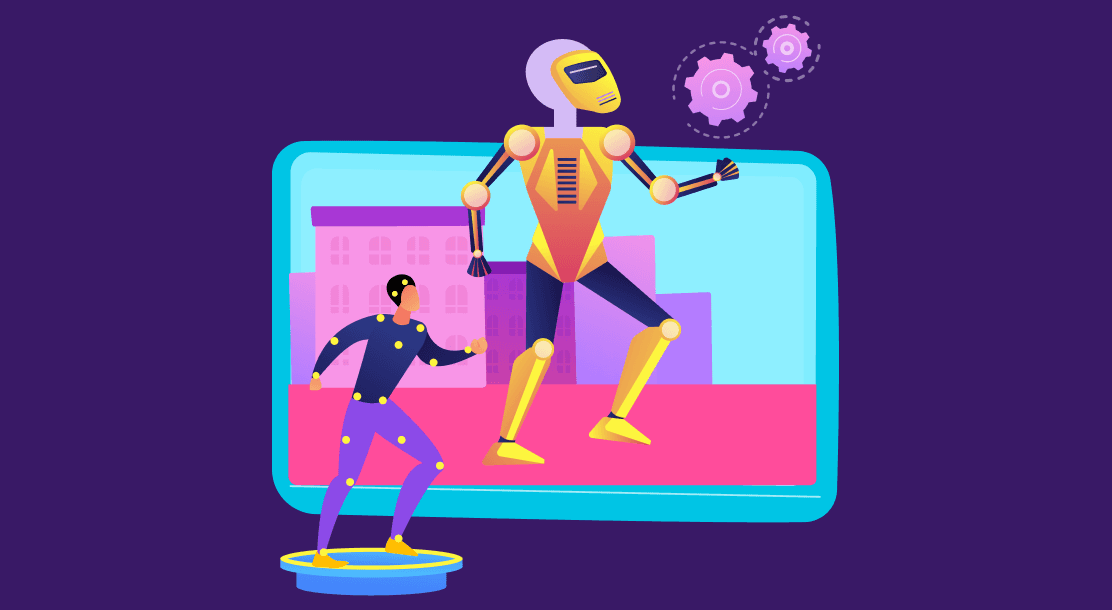
Table of Contents
● What is Animation Design?
● Types of Animation
● Popular Animation Software
● How To Do Animation: A Step-By-Step Guide
Making pictures speak is one of the greatest forms of art you can have. It’s an adventure altogether and one of the most creative ones. Transforming static images into moving ones is where the magic of animation and design comes into the picture. Animation design is quite simple if you are passionate about it.
Working on animation software may seem appalling if you work best with pencil and paper, but the right choice of tools and software to animate or make GIFs can be easy with some effort, even for a beginner.
In this handbook, we will run you through all the tools an animation designer needs and the different kinds of animation before introducing you to how to make an animation from scratch.

What is Animation Design?
Before starting your animation design, let’s walk you through what animation is all about and the different types of animations. In literal terms, animation is the art of joining different still images in a particular order to create an appearance of movement.
Computer animation is the current trend, but back in the 90s, it was all hand-drawn. A piece of paper and a sketch pen were the go-to animation tools back in the day.
This means that the same image was sketched multiple times with unidentifiable changes and then put together to create a motion sequence. Although software is gaining popularity, if you’re just putting your feet into the door of animation, hand-drawn images are always a fun way to start!
Types of Animation
● 2-D animation
As the name gives it away, this type of animation consists of two elements: height and width. If you’re having a hard time visualizing this, let’s take the example of cult-favorite movies like Cinderella or Finding Nemo.

2D had no depth to worry about; it’s the basics of the animation process. It’s good to practice if you want to enter the industry. For some, 2D is outdated, but still, many animators choose this style because they like the look and feel of 2D animation. If you’re an Anime fanatic, then you know precisely why 2D does a great job!
● 3-D animation design
Can you guess which animation technique was used to make Disney’s blockbuster “Frozen”? If you said 3D, then you’re on point! Almost every modern movie coming out is backed by 3D animation software.

The characters’ movements are carefully modeled using various 3D software. These animations look so real that sometimes you may forget you’re watching an animated movie; but that’s the catch! The whole point of animation is to make you forget you’re watching a computer-created character!
This type of animation can take some head-breaking to perfect it; you should start with basic animation classes and see how you progress. It won’t take long to master this animation if you’re passionate about it!
● Stop-motion animation
This is one of the most time-consuming animations because it takes a while to understand how it works. Small puppets or figures are used for every scene, with pictures taken of each and every setup. The puppets are moved to a slightly different position, and the photos are retaken.

This process continues until they are woven together to form a motion story. Stop-motion animation is very similar to hand-drawn work, but it still plays an active part in modern Hollywood movies. Wallace and Gromit – a British comedy film – was made using the slow-motion animation technique.
● Motion graphics
Motion graphics are often used for logos and business advertising to fulfill marketing needs. These graphics are used in a corporate setting to enhance business cards, websites, or simply push advertising.

It’s a great place to start if you’re a beginner and the idea of translating body movements onto the computer sounds daunting. In motion graphics, you don’t need to bother about complex features like face and background elements. You can make do with graphic tools like PicMonkey or Canva and add bounce or even flashes to your work without being a pro at animation!

Now let’s take a look at the latest animation software available.
Popular Animation Software
An animation software like Adobe or free cartoon makers online is enough to take your first step. This is recommended for beginners that don’t want to spend their time and money on robust animation tools or software.
Some of the most user-friendly software are:
● Adobe Photoshop
This is an ideal software for learning online and on your desktop. One can access Adobe products through their subscription for approximately $20 a month. They also offer a student discount, so if you’re a student, this offer is up for grabs! This is a great way to learn and, at the same time, not burn your pockets.
● Krita
This is an entirely free software program for animation. If you’re not keen on spending money on animation software, you can try Krita for free. This is a great first try because it focuses only on 2D animation; so any beginner can work on it without hassle. The best part? It offers a ton of tutorials from experienced animators. Here’s your chance to get a free masterclass, isn’t it?
● Blender
Blender is a hot download in the market today. This is a must-have for people who are still trying to understand animation and want to land a job in the animation industry. Like Krita,
Blender is also an open-source platform with free cartoon makers that provides flexibility as you grow your skill set. It’s more extensive than Krita because there’s 2D and 3D animation to practice here.
How To Do Animation: A Step-By-Step Guide
We know you can’t wait to take your animation skills to the next level, but before that, let’s get your basics sorted with this step-by-step guide:
● Step 1: Plan out your storyboard
The first and most crucial step is visualizing where you want to take your animation. This process is called storyboarding. Every good story has to start somewhere; this is not just about animation.
A meaningful story sets the tone right from the start. Before starting with any software, figure out how you want your story to start and continue. Storyboarding cannot be skipped. It gives you a rough breakdown of what you’ll be working on.

Well, this doesn’t have to be an idea of a commercial feature film. Still, even as a beginner working on animation, a story will help you decide what you want your character to do in animation. This is how you can put all your characters in place and weave your subsequent work of art!
Let’s take the example of a flying bird to give you a better picture. Your storyboard won’t look complicated for this one. All you have to imagine is how you want the bird to look, when it starts flying and finishes flying, what direction it will take, and how low or high it will fly. Once done, you’re all set to create a motion!
● Step 2: Start with a blank slate.
When you start working on Adobe Photoshop, click on Windows > Timeline. This will enable a video timeline function at the end of the screen. Now, you want to click on “Create Video Timeline,” and every single one of your document’s layers will be divided into separate portions so that you can work on each animation individually.

● Step 3: Figure out your framework
The standard timeline rate for the animation and design industry is 24 frames per second, so it’s an excellent place to start. Your job is to create many layers and duplicate those layers. You’ll notice these are placed in the timeline as a step-like feature. Next, turn on the “Onion Skin” option to view the before and after of your layers.

● Step 4: Sketch your static pictures
Start by drawing the bird in the first layer, in case you want to visualize how your bird will fly, use the guidelines section. Select the “Shape Layer” function and choose how you want to position the bird. Knowing how to use “Spacing” is non-negotiable in animation. The slower you want your pictures to move, the closer your individual images should be.

● Step 5: Time for playback!
Your masterpiece is now ready! Hit the play button once your static images are placed close to one another. You will see how the bird you sketched moves from one side of the screen to the other. Pat yourself on the back because you have now successfully created your first animation!
To Summarize
Animation becomes a solid way to make plain figures online when we talk about software design. The story in your head is now in motion on screen! Animation design is a great way to instill emotions into static pictures and create a new story.
So, do you think you’re ready for a career in animation? If yes, we hope this article motivated you enough to try your hands on this area of creativity. You can start practicing animation and design to build a career or just for fun!
Key Takeaways
● Don’t forget to plan the story.
● Give free online animation software programs a chance if you’re just starting out.
● Learn how to master the art of “Spacing.”
● Adobe After Effects is an excellent place to start practicing animation and design.
● You can use motion graphics to build your corporate website.
FAQs
Build on an idea, gather a team, name the team and finally capitalize on your business.
Animators need computers with a good graphics card. They’ll also need a good amount of RAM.
Disney has its hands on a more popular animation and design software called Autodesk Maya.
YouTubers usually use Adobe After Effects.
Latest Blogs
Learn how to rank on AI search engines like ChatGPT, Perplexity, and Gemini by optimizing your content for authority, structure, and relevance. Stay ahead in AI-driven search with this strategic guide.
Explore the best healthcare SEO services for your medical practice. Improve online visibility and effectively reach more patients in need of your services.
Discover top social media agencies specializing in banking solutions, enhancing financial services and driving engagement.
Get your hands on the latest news!
Similar Posts
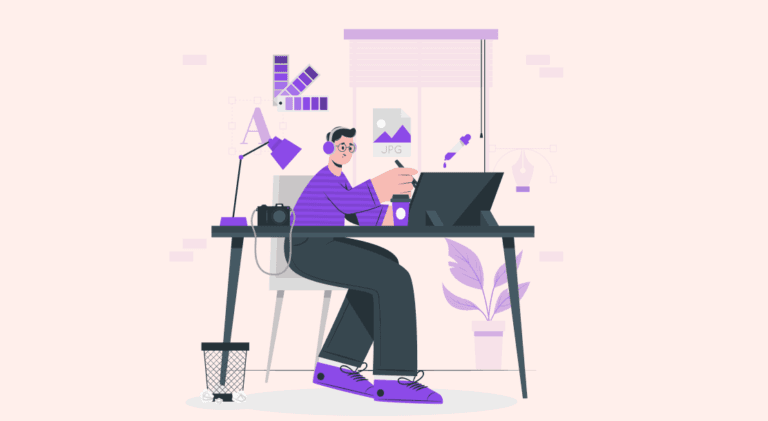
Design
7 mins read
15 Best Firms Offering Design Services in India
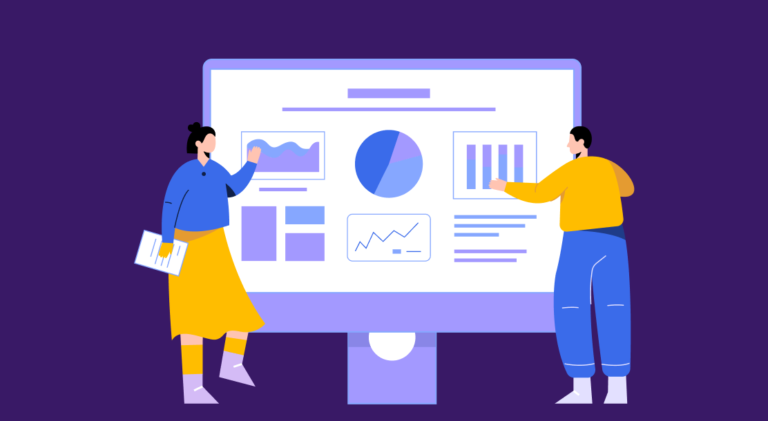
Design
5 mins read
All You Need to Know About Data-Driven Design
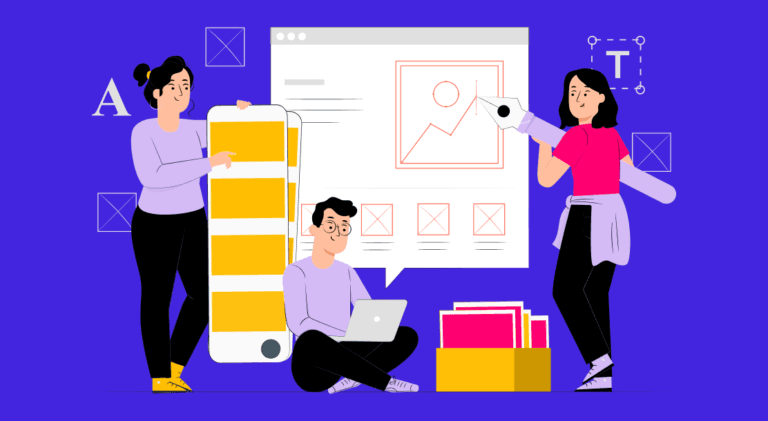
Design
6 mins read